Introduction to Vim
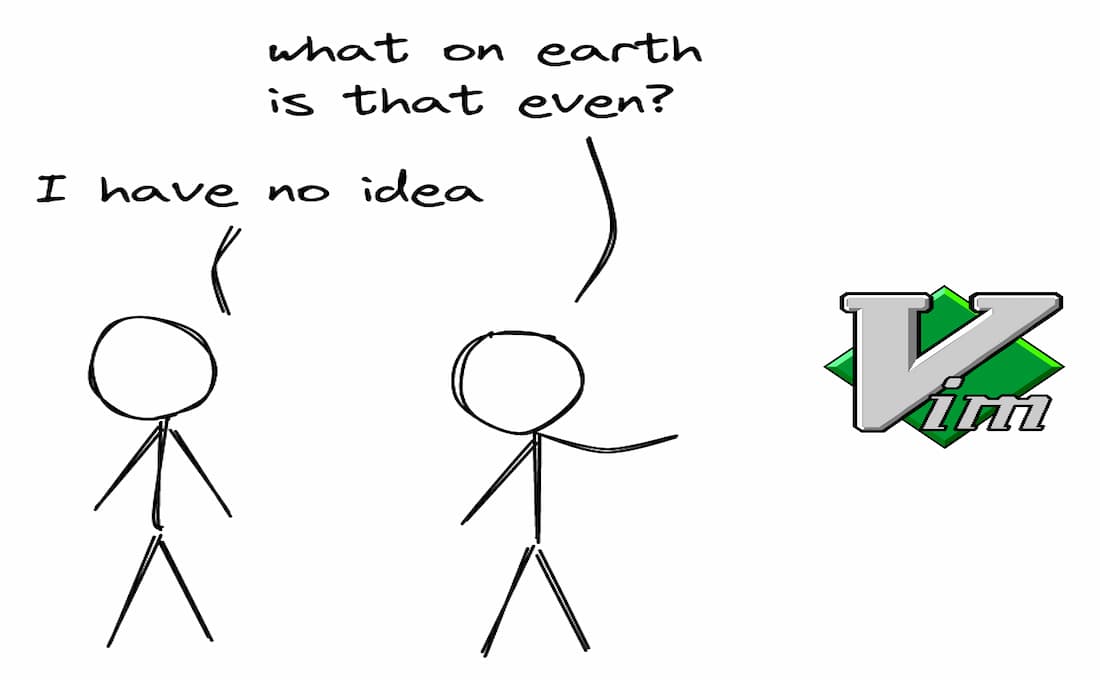
April 10 2023
A beginner friendly guide to grokking the vim editor
A brief history of the Vim and Vi editors
- TODO history
Installation
Many Linux distributions come pre-installed with Vim. However, if yours doesn’t have it, you can do so by
- Arch Linux:
sudo pacman -S vim - Debian and its derivatives (Ubuntu, Linux Mint):
sudo apt install vim - MacOS:
brew install vim - Windows:
please install linux
Open up Vim, and you’ll be presented with this screen.
- TODO add image
Now, simply enter :(colon), your cursor will appear at the bottom of the editor. Insert q there and hit Enter to quit Vim. You have now successfully installed vim and learnt how to open it and exit it!
Basic concepts of Vim
In Vim, there are 4 modes, namely Normal, Insert, Command and Visual.
Normal: The mode where you navigate around your editor, jump between and delete words and lines. You mostly go to all other modes from here.Insert: The mode where you insert text to the buffer.Command: The mode where you execute commands in Vim such as save, quit, etc.Visual: The mode where you select and copy text.
We will learn about each of these modes to some depth in this tutorial.
Normal
This is the mode where you navigate around your vim editor.